Digital content refers to any content that exists in the form of digital data which is also named digital media. It comes in different forms like Audio, Video, Image, Infographics, E-books, etc. Also, Digital content has become a very useful way of teaching and learning, especially in this pandemic (COVID 19).
In this article, we will know about the creation of video using screen recording. We can efficiently convert any simple digital format into a video and give it a more attractive look.
Free Cam is free screen recording software for Windows that lets you easily capture all or part of your screen, record your voice & mouse clicks, then edit your video and save it to your computer or share it instantly on YouTube. Similarly, AZ Recorder and X recorder is for mobile screen recording.
In this article, we will briefly discuss the points and the features of both Software (PC and Mobile). we should keep in mind before start recording like:
- Use earphones: We should use an external microphone or earphone to record voice over instead of using an inbuilt microphone of a laptop or PC.
- Avoid background noise: Some unwanted noises can make our recordings useless, such as your neighbor’s barking dog, Running fan, Cooler AC, or any other kind of noise. To reduce this, you can use a thin layer of cotton putting upon the mic.
- Keep the length of the video short and precise: Sometimes the length of the video exceeds more than the standard time limit; Which impacts our video, So, we should cover the video short, point to point, and in a precise manner.
- The aspect ratio of the video: We can keep our video in a standard size. For example, 1280X720 for landscape mode and vice versa for portrait mode. Although it can be variate depending on the size of the content which you want to record on the screen. Also, Adjust the frame; the area which you want to record, to avoid capturing unwanted area of the screen.
- Before rendering: Free cam provides additional basic features to edit the video like, trim, Delete, Noise removal, Volume adjustment, fade in, fade out, and Silence. You can trim or delete the part of the video from the starting point to the play head or play head to the endpoint. Noise removal can help to remove the noise of a particular part of the video or where we take the time between two words. Silence is quite similar to noise removal but it silences the whole voice-over or background sound. Sometimes the volume gets too high or too low to hear which can make your content useless. Therefore, Volume adjustment provides you a way to adjust the volume as per the requirements.
- Position of the camera and opt right place: AZ and X-Recorder provide an interesting feature i.e., camera. It enhances the quality of the video because it builds connectivity between the user and you. But sometimes it affects our video quality as well. Want to know why it is because of the position and angle of the camera, the background, your eye contact, and many more elements that impact your video. Before you start recording, make sure you are using a plain background and put your mobile phone at any fixed place.
- Proper light: If you are using a camera, use appropriate light to increase the visibility of your face.
- Resolution and size of the video: This is the most important element of this whole process because it hampers the quality and size of the video. Suppose you made the best quality video and after completion, you found that the size of the video is too high then how would you share it with the students or anyone else? Therefore, adjusting the resolution will help you to control the size of the video, although it is not only the elements that control the size of the video but also the time limit or the length of the video to increase its size. I would recommend three standard resolutions; taking time as constant 5 minutes, which are 720p, 520p, and 480p. It applies only when you share directly after recording or do not want to edit.
- Annotation or Highlights: Az and X-Recorder provide an additional feature of the brush tool which helps you to highlight the main points while explaining the video.
- Use flight mode or DND while recording: Sometimes it happens that message tone or calls interrupt you when you record something and that may appear to defy all your efforts to overcome. In some mobile features, DND is available in settings It automatically puts all the tones on silent or you manually customize according to your necessity. you can check the missed call history in call history and the message box. While flight mode does not provide you any notification then both can be used.
So, these were some tips and tricks to record the screen of your PC, mobile and it will improve your content quality, save your time and enhance your understanding of preparation before the screen recording. In the upcoming blog, we will discuss some interesting and intensive features of video editing software and tips and tricks. Till then stay connected, Keep exploring, and keep sharing your ideas.